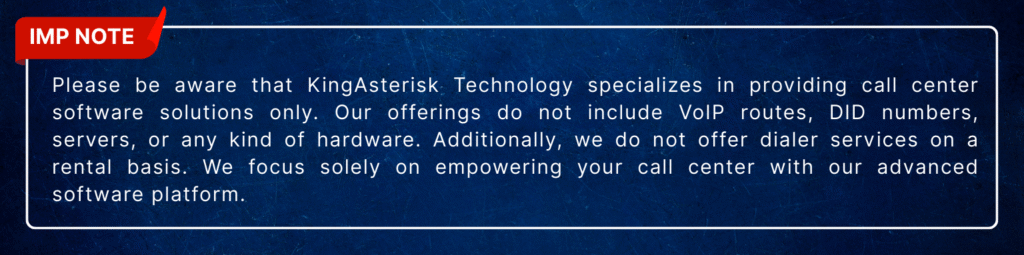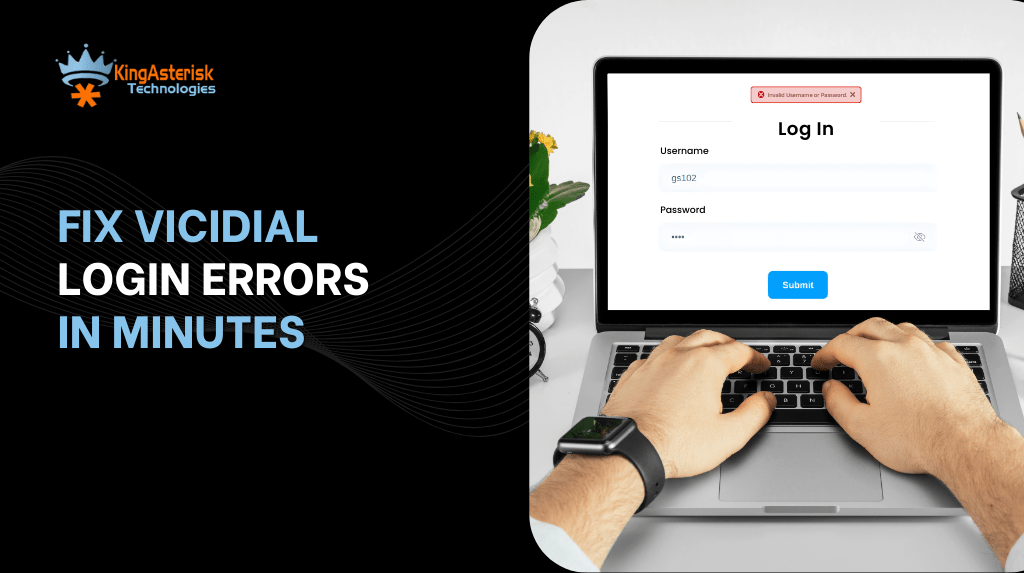
Ever sat down to start your shift, coffee in hand, only to hit that dreaded VICIdial login error screen? Annoying, right? You’re not alone. Thousands of agents and admins face login issues daily—whether it’s VICIdial agent errors, connection failed messages, or a mysterious “access denied” notification. The good news? These problems almost always have a solution. In this guide, I’ll break down how to fix VICIdial Login Error step by step, show you why they happen, and share expert-backed Vicidial troubleshooting methods that actually work in 2025.
According to a 2025 survey by CallCenterTech Insights, 38% of downtime in call centers comes from login-related technical problems. That’s nearly 4 out of 10 hours wasted—not because of network failure or hardware, but simple login misconfigurations.
Let’s make sure that’s not you.
Why Do VICIdial Login Errors Happen in the First Place?
First, let’s address the core question: What’s preventing my VICIdial login? The typical suspects can be grouped into these categories:
Configuration Errors
Wrong IPs, firewall blocks, or VICIdial admin panel login issues.
Database Problems
MySQL connection failures, password mismatches, or corrupted tables.
Agent-Side Issues
Incorrect credentials, web login errors, or browser compatibility problems.
Network & Server Settings
Port blocking, SSL certificate mismatches, session expired errors, or time sync problems.
Installation Mistakes
Errors right after setup where VICIdial login not working after installation becomes the first nightmare.
Did you know? Over 55% of login issues in VICIdial are traced back to basic configuration oversights during installation. That’s huge, and totally avoidable.
Visual Guide: VICIdial Login Errors and Successful Access
Sometimes, it’s easier to spot issues visually than reading through logs and configurations. Below are examples of common VICIdial login error messages and their corresponding successful dashboard screens for both admins and agents. These snapshots help you quickly identify what’s going wrong and what a proper login should look like.
1. Admin Login Screen (Error Message)
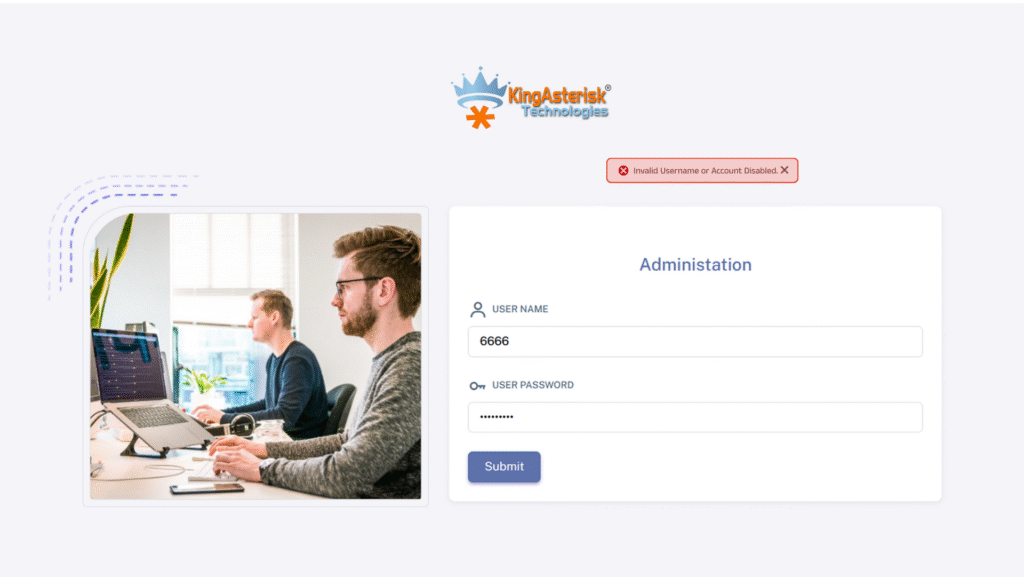
If the admin enters incorrect credentials, VICIdial immediately shows the “Username or Password incorrect” error. This is the most common login issue and usually gets solved by resetting the admin password in MySQL.
2. Admin Dashboard (Successful Login)
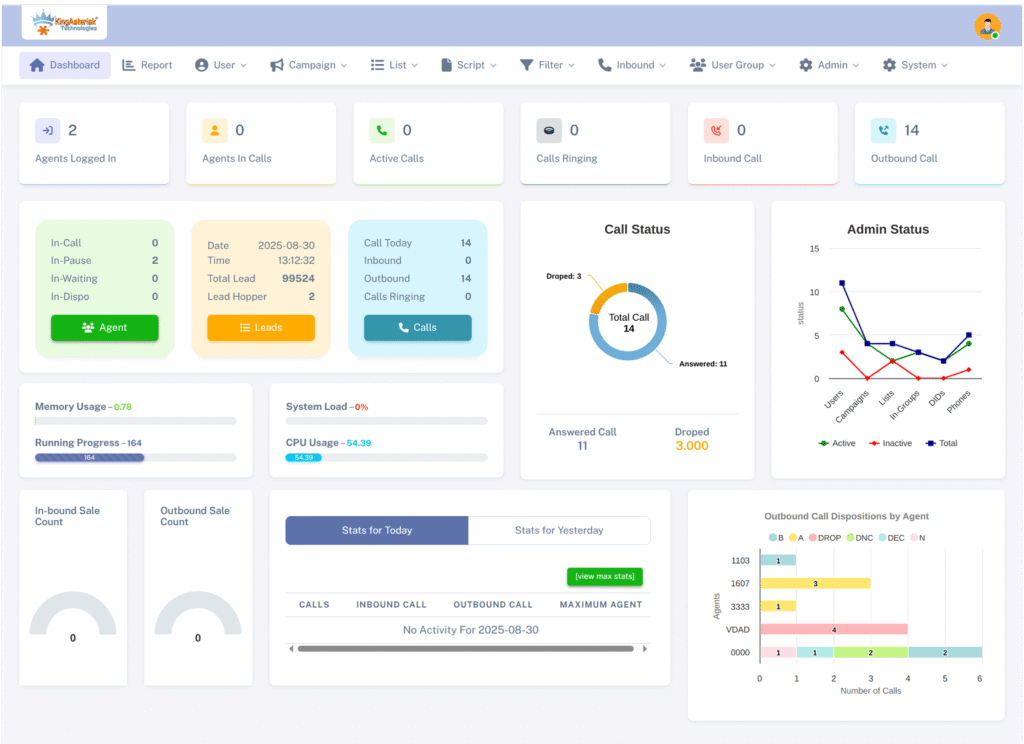
Once the credentials are correct, the admin gains access to the main VICIdial dashboard. Here you can manage users, campaigns, reports, and system configurations without any restrictions.
3. Agent Login Screen (Error Message)
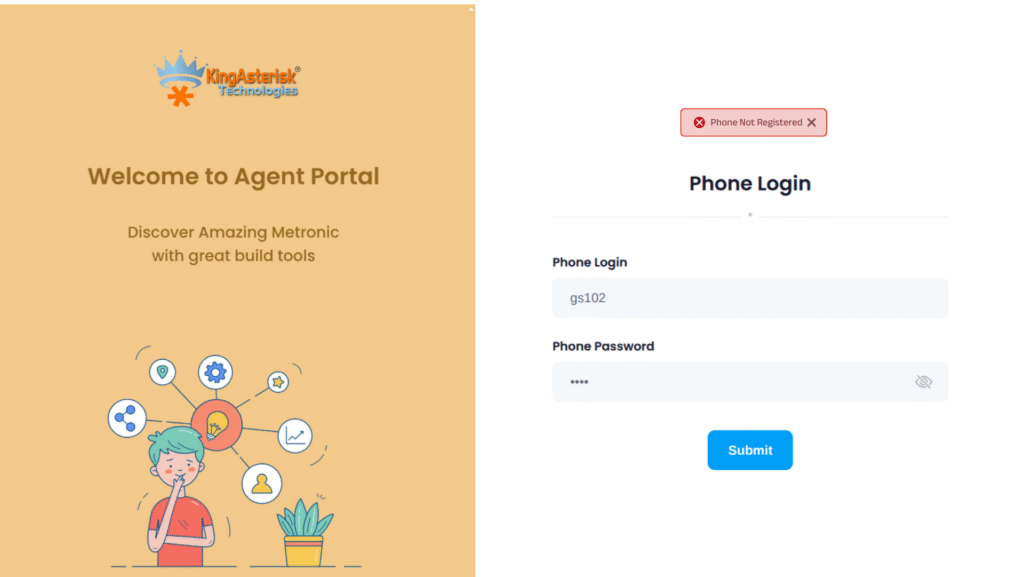
Agents often encounter the “Login incorrect, please try again” message if their credentials, user group settings, or phone registrations are mismatched. This error points to either a credential typo or a backend configuration mismatch.
4. Agent Dashboard (Successful Login)

A successful agent panel login leads to the call handling dashboard. From here, agents can log into campaigns, handle inbound/outbound calls, and track live interactions smoothly without interruptions.
Step-by-Step Guide: How to Fix VICIdial Login Error
1. Double-Check User Credentials
The first thing to confirm is the username and password. A surprising number of login problems come from typos, expired accounts, or locked user profiles.
- Go to Admin → Users → Modify User and reset the credentials.
- Make sure the user group permissions match the agent’s role.
- If you see “Invalid Username or Password”, reset and reassign.
2. Inspect the Database Connection
If your error looks like “VICIdial database login issue”, here’s the quick fix:
mysql -u cron -p1234 -h localhost asterisk. If that fails, update your MySQL user privileges.
- Ensure the asterisk database is running.
- Check for corrupt tables.
To Fix VICIdial Login Error, first confirm user credentials, then check MySQL database connections, ensure firewall ports are open, and verify Apache/PHP configurations. Most login issues are resolved by reconfiguring database privileges or resetting agent credentials.
3. Review Apache & PHP Configurations
Sometimes, the VICIdial web interface throws login loops or blank screens.
- Verify httpd.conf is mapped correctly.
- Ensure PHP is updated (as of 2025, PHP 8.2 is the stable version most admins use).
- Clear browser cache or switch to Firefox/Chrome latest versions.
4. Firewall & Port Settings
A lot of remote agents face login errors because of blocked ports.
- Open ports: 80, 443, 5060, 4569, 10000-20000.
- Disable SELinux temporarily for testing.
- Whitelist the server IP for agents logging in from home networks.
With remote work still booming, 72% of new VICIdial setups are deployed on cloud-based servers (AWS, DigitalOcean, Azure). Login problems often happen due to overlooked VPN/firewall rules.
5. Fix Session Timeout & Login Loops
If you keep getting kicked out, your session timeout setting might be too low.
- Adjust in /etc/astguiclient.conf.
- Sync server time with NTP to prevent session mismatch errors.
- Check for PHP session folder permissions.
6. Resetting VICIdial Admin Login
If you’ve lost admin access, use asterisk; update vicidial_users set pass=’newpassword’ where user=’6666′. That resets the admin password to newpassword. Log in and update immediately.
7. Advanced Troubleshooting Checklist
When the basics don’t work, move down this checklist:
- Run tail -f /var/log/astguiclient/ for live login debug logs.
- Inspect /var/log/apache2/error.log for web login issues.
- Check sip.conf and pjsip.conf for agent phone registration errors.
- Verify SSL certificates if using HTTPS for secure login troubleshooting.
Real-World Example: Remote Agent Login Issue in 2025
One of our clients in Dallas, TX set up a cloud-hosted VICIdial for their remote sales team. Agents kept hitting “login failed” errors. The issue? Their VPN blocked RTP ports.
Solution: We whitelisted ports, re-synced NTP, and configured secure VPN login for call centers. Within 30 minutes, agents logged in seamlessly.
Lesson: Always align firewall, VPN, and VICIdial port settings before deploying remote agents.
FAQs on VICIdial Login Problems
Q1. Why is my VICIdial login not working after a new installation?
This usually happens due to missing MySQL privileges or incorrect admin credentials. Reset credentials and confirm DB access.
Q2. How do I fix “VICIdial login access denied”?
Manage user access rights and confirm that the Apache and MySQL services are operational.
Q3. Can remote agents face more login issues?
Yes. Remote setups often fail due to firewall blocks, VPN settings, or SIP registration mismatches. Configure ports and VPN rules correctly.
Final Thoughts: Don’t Let Login Errors Kill Productivity
At the end of the day, a VICIdial login problem shouldn’t eat into your call center’s productivity. Most issues are easy to resolve with the right troubleshooting guide—from credential resets to fixing database connection errors.
Pro tip: Always document your fixes. The same error tends to come back if left unchecked.
If you’re tired of wasting time on repetitive login issues, let our KingAsterisk Technology team help. We specialize in VICIdial support services, troubleshooting, installation, and remote agent setup.
Need help right now? Contact us today for a fast resolution and a smoother call center experience.